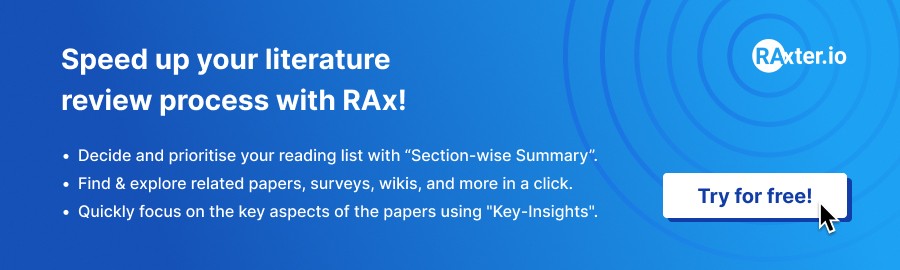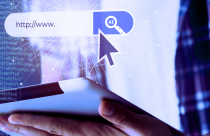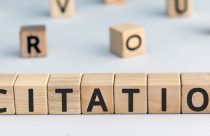Mendeley Reference Manager: Citing in Style
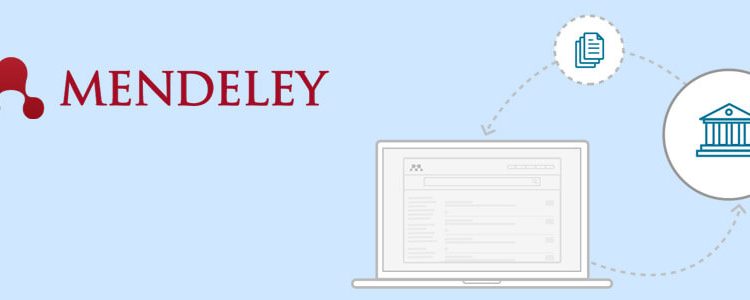
There many tools to help researchers organize and conduct experiments. Many of these involve citing other’s research and their results. To help find research done by others, we must be able to find references to that research quickly and efficiently. Using the reference tools available will help you with this, but which one should you use and how do you decide?
According to a recent blog, most reference tools offer similar functions but some offer distinct differences. Zotero and Endnote allow you to work on several systems and do not require the use of the Internet. Zotero lets you archive web pages that you want to refer later, and uses several formats that are compatible with different database formats.
Mendeley, on the other hand, was launched and copyrighted by Elsevier, and is a fairly unique tool that helps researchers annotate and reference their own papers; can manage different file formats, such as PDF; and provides the ability for document sharing. According to another blog on reference management, Mendeley stresses on the article information and content instead of only the citation connected to the article. As of the beginning of this year, this software is offered free up to 2.0 GB. We focus here on comparing Mendeley to other citation and reference tools and provide instructions that can help you get started.
Using Mendeley
Mendeley has several videos and text instructions on how to install the software and help you get started. Systematic instructions for the desktop manager are also provided here.
- Go to the website and create an account.
- Download and install the software for Mendeley Desktop onto your computer.
- Sign in.
- You will then be asked to import papers from your computer or from other references to create your own reference library.
- Use the add function from the desktop screen or “drag and drop” to add files to create your library. You can also import manually and from other applications.
- Use the literature search function to find and add other articles of interest or import other articles from the Internet. These will then appear under Recently Added on the desktop.
By doing this, you have just created your Mendeley library arranged by author name. The library can be viewed and searched, and specific entries can be designated with markers according to your own preference (e.g., marked as read). You can also search the library to find all articles having a specific word or tag (also called “keyword” or “folder”). The desktop provides an additional viewing pane on the right that provides more information on the document that you choose, such as journal name, abstract, and any tag identifications. You can also add to the list of keywords yourself when necessary.
Special Features
Mendeley provides you with the full text so that you can read the selected documents on the desktop. It also allows you to add your own notes (e.g., “sticky notes”) to the document to keep track of specifics that are of interest to you.
Once you have reviewed, tagged, or arranged your library documents, you can upload your library to the Mendeley server by clicking on the sync button on the desktop. This allows you to access your library from your own desktop or from other compatible devices, and to provide information to your colleagues.
Writing Your Documents
Using the citation plugin feature, you will be able to write your documents and create citations and references with just a click of a button. To do this,
- Go to Tools at the top of the desktop screen.
- Choose the plugin feature that you want to install.
- Click on Install MS Word Plugin or the LibreOffice Plugin.
- Click on Citation and select the article you want to cite and reference.
- When ready to compile your bibliography, click on Insert Bibliography that is positioned under the horizontal ruler bar near the top of the desktop screen and choose a reference style from the drop-down list.
Mendeley will automatically create the reference list in your document and convert the references to the style of your choice.
Extra Features
In addition to its writing and referencing functions, Mendeley is also an academic social network in which you can connect with colleagues and share information. You only need to create your professional profile after you create a free account and sign in. You will also need to add your own publications through this link. This online function provides you with your readership information, public groups of interest that you can browse, and the ability to create private groups that let you connect with colleagues and share articles and other information.
In addition to the features offered for writing, referencing, and sharing information, Mendeley maintains a database of funding sources. You can find funding opportunities for your research using its indexed database of more than 22,000 possibilities from more than 2,000 organizations.
Decide for Yourself
This article is not an endorsement of one reference management tool over another. It is simply meant to provide you with information on this newest free tool. It costs you nothing to try it and make the decision for yourself about which reference manager is most compatible with your needs.